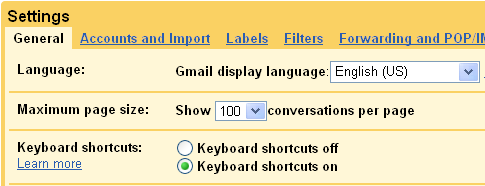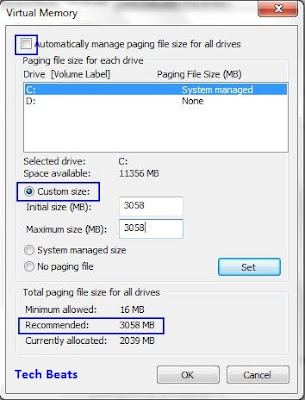India Shelters some of the most exotic travel destinations. While you're
out exploring the sights, sounds and smells of Incredible India, don't
miss out on these 5 exquisite natural wonders of India listed out by
tripcrafters.
1. Magnetic Hill, Ladakh
1. Magnetic Hill, Ladakh
Can you imagine of your vehicle moving up the hill with its ignition off? Sounds impossible right? Well, this is what magnetic hill offers you experienced while you are travelling to Leh-Ladakh. Magnetic Hill is located about 30 kilometres off the gorgeous town of Leh in Kashmir. At 14,000 feet above sea level, the hill is alleged to have magnetic properties strong enough to pull stationary cars uphill at a speed of around 20 km/hr. Interestingly, aircrafts and helicopters that pass through the area have to fly at a greater speed to avoid the impact of magnetism created by the Magnetic hill.
2. The Himalayas
Himalaya's are the world's highest mountain ranges which are located at the north of Indian sub-continent; they also shelter the world's highest peaks.Himalayas are considered paradise on earth and its cenic beuty is a visual treat. Some of the world's vastest river systems arise in the Himalayas and their combined drainage basin is home to some 3 billion people (almost half of Earth's population) in 18 countries!
3. Chir Batti at the Rann of Kutch
The Rann of Kutch, also known as the Great Rann of Kutch is a remarkable place to visit in Gujarat. It's the world's largest salt desert, measuring over 16,000 square kilometers.At night, an unexplained phenomena known locally as Chir Batti (ghost light) occurs in the Rann. Chir Batti can be described as unexplained bright lights occurring on dark nights in colours that change from blue to red to yellow. The lights often resemble a moving sphere or pear shaped blob of fire which may move fast or stop and stay stationary. They say the lights can only be seen after 8pm on dark nights and are known to be harmless. A traveller's dream, it looks even more fantastic as the sun sets on the arid landscape.
4. The Sundarbans
Sunderbans resembles its name 'sunder' means 'beautiful' and 'bans' means 'forest', collectively 'Sunderban' in Bengali Language means 'beautiful forest'. It is a UNESCO World Heritage Site and is the largest single block of tidal mangrove forest in the world! Sunderbans mystic beauty is augmented by the majestic 'Royal Bengal Tiger' and is the only tiger inhabited mangrove forest in the whole world.
5. Cherrapunji
With pristine beauty Cherrapunji is situated high above the misty valleyson East Khasi Hills in the state of Meghalaya "abode of clouds". Situated at a height of 4500ft, hidden under the rolling clouds, foaming rivers and mystical ambience, Cherrapunji, is a adorning beauty bound to keep its lovely impression on every tourist mind. It has the dubious distinction of being the wettest place of earth by sheer virtue of the amount of rainfall it receives every year.